Repetition Structures - Tessellations
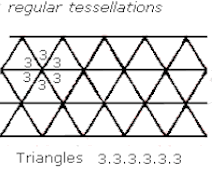

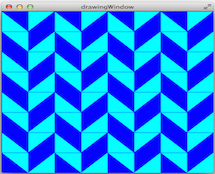
One of the advantages of using computer programs is that we can easily implement repetitive tasks. Structures such as the for, while, and do-while allow us to repeat a block of instructions as many times as needed. In this laboratory experience, you will use for loops to produce patterns and mosaics. This laboratory experience is an adaptation of https://sites.google.com/a/wellesley.edu/wellesley-cs118-spring13/lectures-labs/lab-2.
Objectives:
Practice the use of repetition structures to make patterns and tessellations.
Strengthen the use of functions and objects.
Pre-Lab:
Before coming to the laboratory session you should have:
Reviewed the basic concepts related to repetition structures.
Studied the concepts and instructions for the laboratory session, especially the use of the methods for:
a. adjusting the size of the windows,
b. adjusting the position of the tessellations,
c. rotating the tessellations.
Taken the Pre-Lab quiz, available in Moodle.
Tessellations
A tessellation is a mosaic that is created by repeating a figure to cover the surface without leaving empty spaces or overlapping the figures. A regular tessellation is a figure that is made by repeating the same regular polygon, like triangles, squares or hexagons. (A regular polygon is a polygon where all sides are congruent and the angles that form the sides are congruent.)
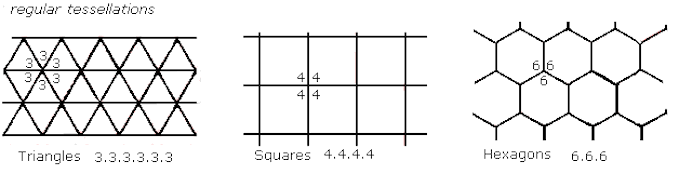
Figure 1. The only regular tessellations possible obtained using triangles, squares and hexagons.
Library
The Tessellations.pro project available in http://bitbucket.org/eip-uprrp/repetitions1-tessellations contains the Tessellation class, which is an abstraction of a tessellation with squares, and the DrawingWindow class. The code shown in Figure 2 creates a DrawingWindow called w, a Tesselation called t and places the tessellation in position (50,100). Notice that the addTessellation method of the DrawingWindow class should be invoked to draw the tessellation.
int main(int argc, char *argv[]) {
QApplication a(argc, argv);
DrawingWindow w; // Creates the w object of the DrawingWindow class
w.resize(300, 300);
w.show();
Tessellation t; // Creates the t object of the Tessellation class
t.move(50,100); // Sets the tessellation's position
w.addTessellation(t); // Adds the tessellation to the window
return a.exec();
}Figure 2. Code in the main function to create a window and tessellation.
The window that is obtained with the code in Figure 2 is similar to the window in Figure 3. The arrows and the numbers 50 and 100 illustrate the spaces between the tessellation's upper left corner and the window's borders. The tessellation's upper left corner is in the position (50,100).
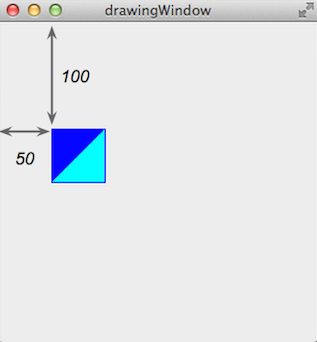
Figure 3. Window with the tessellation in the position (50,100).
Example 1. The code in Figure 4 contains a foo function to draw four tessellations in the positions (0,0), (50,50), (100,100), and (150,150), with the original figure's rotation of (clockwise).
int foo(DrawingWindow &w) {
int rot = 0;
for (int i = 0; i < 4; i++) {
Tessellation t;
t.setRotation(rot);
t.move(i * 50, i * 50);
w.addTessellation(t);
rot += 90;
}
}
int main(int argc, char *argv[]) {
QApplication a(argc, argv);
DrawingWindow w;
w.resize(300, 300);
w.show();
foo(w);
return a.exec();
}Figure 4. Code for the foo function that draws four tessellations.
Observe how the foo function needs to receive a reference to the w object of the DrawingWindow class since its invoking the addTessellation method of the class in each iteration of the loop. The figure that is obtained is similar to the one in Figure 5.
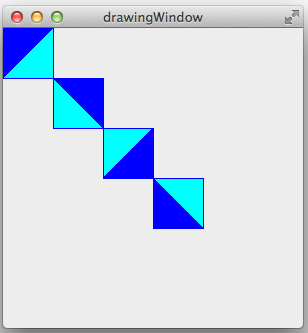
Figure 5. Tessellations drawn by the foo function in the code in Figure 4.
Example 2. The code in Figure 6 shows an example of how to use nested loops to create tessellations.
int fah(DrawingWindow &w) {
int rot = 0;
for (int i = 0; i < 4; i++) {
for (int j = 0; j < 4; j++) {
Tessellation t;
t.move(i * 50, j * 50);
t.setRotation(rot);
w.addTessellation(t);
}
rot += 90;
}
}Figure 6. Code for the fah function that uses nested loops to draw four tessellations.
The figure that is obtained is similar to the one in Figure 7.
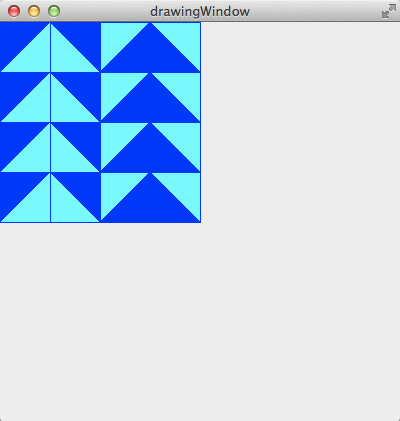
Figure 7. Tessellations drawn by the fah function in the code in Figure 6.
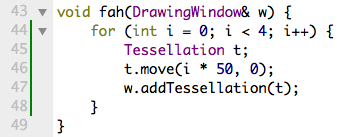
Which of the following figures would be the result of executing the code?
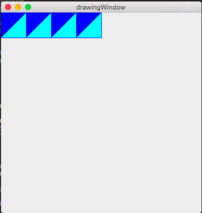
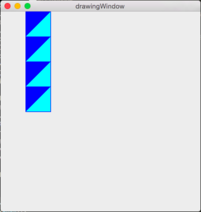
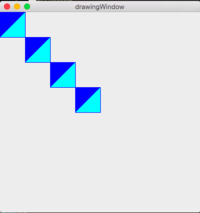
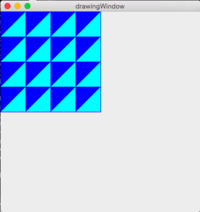
t.move(i*50,0);) varies according to the value of i. The second argument is maintained at 0. Therefore, the figure that is generated has four squares with y = 0. The result is the figure that contains four squares in a horizontal line.
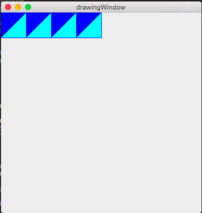
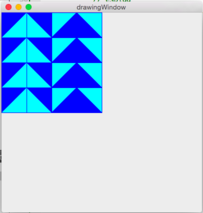
Which of the following blocks of code produces this result?
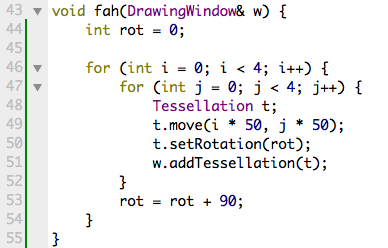
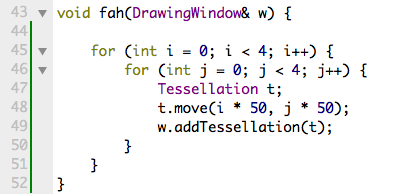
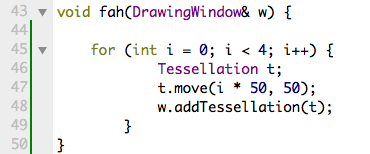
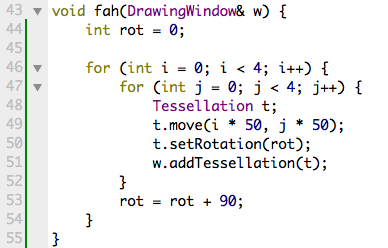
Laboratory Session:
In today's laboratory experience you will practice the use of nested loops to create different tessellations.
Exercise 1 - Study the Loop that Produces Tessellations
Instructions
Load the project
TessellationsintoQtCreator. There are two ways to do this:- Using the virtual machine: Double click the file
Tessellations.prolocated in the folder/home/eip/labs/repetitions-tessellationsof your virtual machine. - Downloading the project’s folder from
Bitbucket: Use a terminal and write the commandgit clone http:/bitbucket.org/eip-uprrp/repetitions-tessellationsto download the folderrepetitions-tessellationsfromBitbucket. Double click the fileTessellations.prolocated in the folder that you downloaded to your computer.
- Using the virtual machine: Double click the file
The
Tessellations.proproject contains theTessellationsandDrawingWindowclasses and thefoofunction. Configure the project and run the program by clicking the green arrow in the menu on the left side of the Qt Creator window. You should see a window similar to the one in Figure 5.This figure is created with the
foofunction shown in Figure 4 and explained in Example 1. Thefoofunction is invoked frommain(). In this laboratory experience you will only be making changes to themain()function.Study the
foofunction once again and notice the creation of the objects from theTessellationsclass, the use of thesetRotationmethod, and themovemethod to set the tessellation in the desired position. Notice how the instructions in theforloop in the function use the loop's counter to determine the square's position and how the rotation's value is incremented. Also notice that you will need to use theaddTessellationmethod to add the tessellation to thewwindow.
Exercise 2 - Create the herringbone Function and Tessellation
Instructions
Create a
herringbonefunction that produces the tessellation in Figure 8. The size of the window is 400x400. The size of each square in the tessellation is its size by default: 50x50.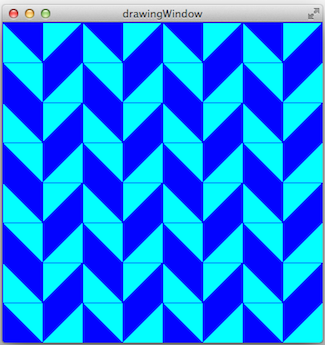
Figure 8. Tessellation that the
herringbonefunction should draw.Comment the invocation of the
foofunction.Invoke the
herringbonefunction frommain()and run the program so you can see the tessellation you created.
Exercise 3 - Create the zigzag Function and Tessellation
Instructions
Create a
zigzagfunction that produces the tessellation in Figure 9.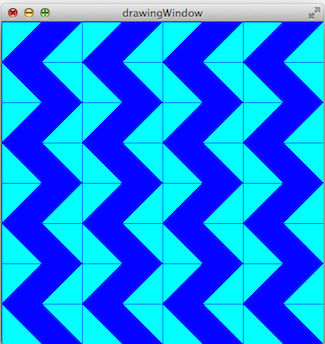
Figure 9. Tessellation that the
zigzagfunction should draw.Comment the invocation of the
herringbonefunction.Invoke the
zigzagfunction frommain()and run the program so you can see the tessellation you created.
Exercise 4 - Create the diamond Function and Tessellation
Instructions
Create a
diamondfunction that produces the tessellation in Figure 10.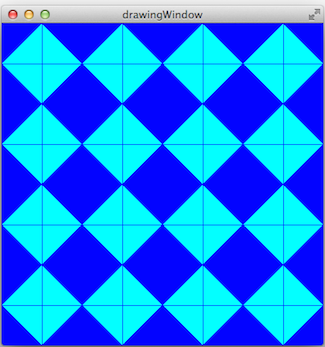
Figure 10. Tessellation that the
diamondfunction should draw.Comment the invocation of the
zigzagfunction.Invoke the
diamondfunction frommain()and run the program so you can see the tessellation you created.
Deliverables
Use "Deliverables" in Moodle to upload the main.cpp file that contains the herringbone, zigzag and diamond functions that you created in Exercises 2, 3, and 4. Remember to use good programming techniques, include the names of the programmers involved, and document your program.
References
[1] https://sites.google.com/a/wellesley.edu/wellesley-cs118-spring13/lectures-labs/lab-2.